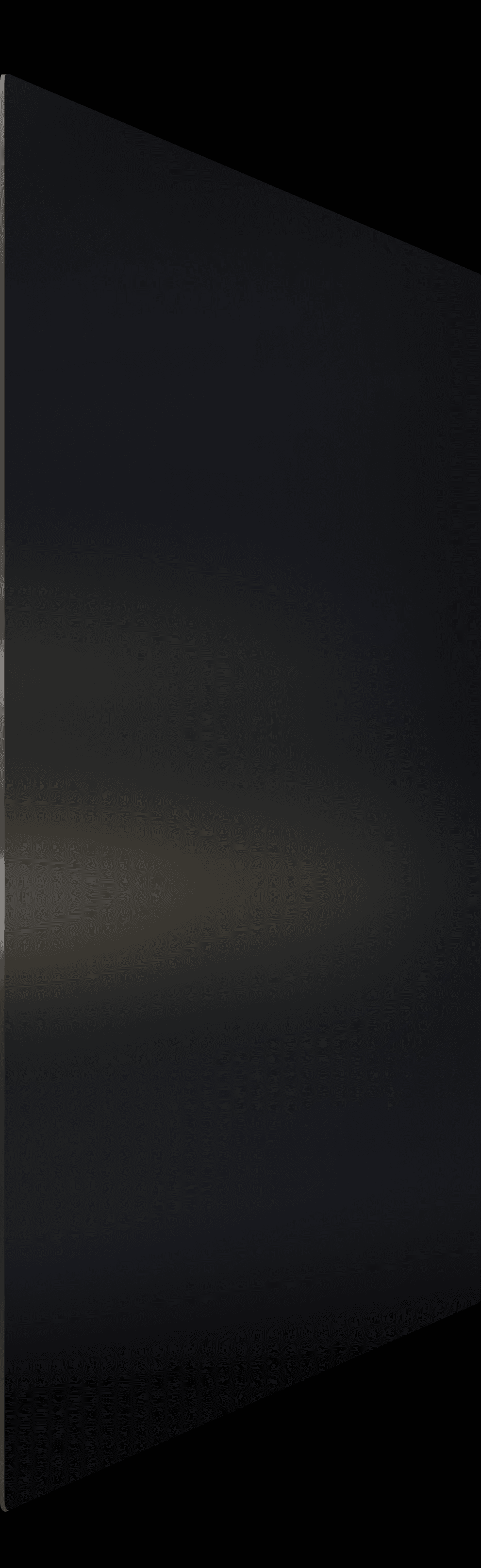The Framer vs Figma debate misses the point entirely.
These aren't competing tools fighting for the same space in your workflow. They're complementary powerhouses that, when used correctly, create a design process so smooth you'll wonder how you ever worked without both.
After using both tools extensively for client work and helping hundreds of designers optimize their workflows, I can tell you exactly when each tool shines and when trying to force one into the wrong role will slow you down.
This isn't about picking sides. It's about understanding how these tools work together to create a workflow that's both efficient and effective. By the end of this guide, you'll know exactly when to reach for Figma, when Framer is the better choice, and how to use them together for maximum impact.
Understanding the Core Difference
Figma: The Design Thinking Tool
Figma excels at the messy, exploratory phase of design. It's built for rapid iteration, collaboration with stakeholders, and refining ideas before committing to development.
The tool's strength lies in its flexibility. You can sketch wireframes, create detailed mockups, build design systems, and collaborate with teams seamlessly. Figma doesn't constrain you to web conventions, which makes it perfect for blue sky thinking and creative exploration.
When you're figuring out what to build, Figma gives you the creative freedom to explore without technical limitations getting in the way.
Framer: The Implementation Tool
Framer bridges the gap between design and reality. It's optimized for creating websites that actually work, with real content, functional interactions, and performance optimization built in.
The platform enforces web best practices while maintaining design flexibility. You're working within the constraints of what's possible on the web, which actually accelerates decision making and reduces the design to development handoff friction.
When you know what to build, Framer helps you build it efficiently and deploy it immediately.
The Ideal Design Workflow
Phase 1: Conceptualization in Figma
Start every project in Figma for these crucial early stage activities:
Wireframing and Information Architecture: Sketch layouts quickly without getting distracted by visual polish. Figma's flexibility lets you focus on structure and user flow.
Stakeholder Collaboration: Use Figma's commenting and sharing features to gather feedback on concepts before investing time in detailed design work.
Design System Development: Build comprehensive component libraries and style guides that can inform your Framer implementation.
Multiple Concept Exploration: Create several design directions rapidly to explore different approaches before committing to one.
Phase 2: Transition Planning
Before moving to Framer, use this transition phase to:
Content Preparation: Finalize actual copy, gather real images, and prepare all content assets.
Technical Specification: Define interactions, responsive behavior, and any custom functionality requirements.
Component Mapping: Identify which Figma components will translate directly to Framer and which need adaptation.
Phase 3: Implementation in Framer
Move to Framer when you're ready to build the real website:
Production Building: Create the actual website using your Figma designs as reference, not exact blueprints.
Real Content Integration: Work with actual copy, real images, and functional forms instead of placeholder content.
Interaction Design: Implement sophisticated animations and interactions that would be difficult to prototype in Figma.
Performance Optimization: Take advantage of Framer's built in optimization while maintaining your design vision.
Client Handoff: Deliver a fully functional website rather than static mockups.
When to Use Figma
Design Exploration and Ideation
Figma dominates when you need creative freedom without technical constraints:
Brainstorming Sessions: The infinite canvas and flexible tools make it perfect for rapid idea generation.
Concept Presentation: Create polished presentations for client meetings and stakeholder reviews.
Design System Documentation: Build comprehensive style guides and component libraries.
Team Collaboration: Multiple designers working on the same project benefit from Figma's real time collaboration features.
Complex Design Systems
For large projects requiring extensive design systems:
Component Libraries: Create master components that can be used across multiple projects and team members.
Token Management: Define colors, typography, and spacing systems that maintain consistency.
Documentation: Create detailed specifications for developers and other team members.
Version Control: Track design evolution and maintain design history effectively.
Client Review Processes
When stakeholder feedback is crucial:
Interactive Prototypes: Create clickable prototypes that demonstrate user flows without building functionality.
Comment Integration: Gather structured feedback directly on design elements.
Permission Management: Control who can view, comment, or edit designs.
Presentation Mode: Present designs professionally to clients and stakeholders.
When to Use Framer
Production Website Development
Framer excels when you're building the actual website:
Responsive Design: Create layouts that work perfectly across all device sizes with real responsive behavior.
Content Management: Work with actual content and see how real copy affects your design decisions.
Performance Optimization: Build fast loading websites without sacrificing visual design quality.
SEO Implementation: Optimize for search engines while maintaining design integrity.
Interactive Experiences
For websites requiring sophisticated interactions:
Custom Animations: Create smooth, professional animations that enhance user experience.
Micro Interactions: Add subtle details that make interfaces feel premium and responsive.
Scroll Effects: Implement parallax and scroll triggered animations that engage users.
Component Interactions: Build interactive components that respond to user behavior naturally.
Client Delivery
When you need to deliver functional websites:
Live Websites: Deploy immediately without requiring developer handoff.
Client Editing: Enable clients to update content themselves through intuitive interfaces.
Template Customization: Use templates like Mugen or Launchfolio as starting points for rapid customization.
Maintenance Simplicity: Reduce ongoing maintenance complexity compared to custom development.
Design System Workflow Between Tools
Creating Systems in Figma
Build comprehensive design systems that inform your Framer work:
Master Components: Create detailed component specifications with all variations and states.
Style Documentation: Define typography scales, color palettes, and spacing systems.
Usage Guidelines: Document when and how to use different components.
Responsive Specifications: Define how components behave across different screen sizes.
Implementing Systems in Framer
Translate your Figma system into functional Framer components:
Component Translation: Recreate Figma components as functional Framer components with real interactions.
Style Integration: Implement your Figma color and typography systems in Framer's design panel.
Responsive Adaptation: Build responsive behavior that matches your Figma specifications.
Template Creation: Package successful implementations as reusable templates for future projects.
The LaunchNow template collection demonstrates this approach perfectly. Each template represents a design system that's been optimized for both visual appeal and functional implementation.
Team Collaboration Strategies
Designer to Designer Handoffs
When working with other designers:
Figma for Exploration: Collaborate on concepts and share component libraries.
Framer for Specialization: Have implementation specialists focus on Framer development while conceptual designers focus on Figma exploration.
Cross Training: Ensure team members understand both tools to improve communication and workflow efficiency.
Designer to Client Communication
Optimize client interactions with strategic tool choice:
Figma for Feedback: Use Figma's commenting and review features for design approval processes.
Framer for Demos: Show functional prototypes and final websites in Framer to demonstrate real user experience.
Progressive Disclosure: Start with high level Figma concepts before showing detailed Framer implementations.
Designer to Developer Transitions
When working with development teams:
Figma Specifications: Provide detailed design specs and component documentation.
Framer Prototypes: Demonstrate complex interactions and responsive behavior.
Code Export: Use Framer's code export features to communicate implementation details when needed.
Tool Selection for Different Project Types
Marketing Websites and Landing Pages
Start in Figma if: You need to explore multiple creative directions or collaborate extensively with marketing teams.
Move to Framer for: Implementation, A/B testing, and ongoing content updates.
Templates like Essentia demonstrate how effective marketing sites can be built efficiently in Framer while maintaining design quality.
Portfolio and Creative Sites
Figma Strength: Exploring unique visual directions and creating detailed case study layouts.
Framer Strength: Implementing smooth animations and interactions that showcase work effectively.
Portfolio templates like Launchfolio show how creative professionals can build stunning portfolios that perform well.
Ecommerce and Business Sites
Figma Phase: Design product catalogs, checkout flows, and complex user journeys.
Framer Phase: Build functional stores with real payment processing and inventory management.
Ecommerce templates like Axiom demonstrate sophisticated online stores built entirely in Framer.
Complex Web Applications
Figma Dominance: For applications requiring extensive user research, complex user flows, and detailed interaction specifications.
Framer Limitations: Complex applications often require custom development beyond Framer's capabilities.
Hybrid Approach: Use Figma for comprehensive design and prototyping, then move to custom development for implementation.
Efficiency Tips for Both Tools
Figma Workflow Optimization
Component Mastery: Invest time in creating robust component systems that scale across projects.
Plugin Utilization: Use plugins for content generation, accessibility checking, and design system management.
File Organization: Develop consistent naming conventions and file structures for team scalability.
Auto Layout Mastery: Learn advanced Auto Layout techniques to create components that adapt naturally to content changes.
Framer Workflow Optimization
Template Foundation: Start projects with well built templates rather than building from scratch every time.
Component Reuse: Build a personal library of frequently used components and interactions.
Performance Awareness: Understand how design decisions affect site performance and optimization.
Content Strategy: Plan for real content from the beginning rather than designing around placeholder text.
Making the Right Tool Choice
Project Assessment Framework
Before starting any project, ask these questions:
What's the primary goal? Exploration and collaboration favor Figma. Implementation and delivery favor Framer.
Who's involved? Multiple stakeholders and extensive feedback loops work better in Figma. Solo designers or small teams can move directly to Framer.
What's the timeline? Tight deadlines might benefit from Framer's direct implementation approach. Longer timelines allow for Figma exploration phases.
What's the complexity? Simple sites can skip Figma entirely. Complex applications require Figma's planning capabilities.
Budget Considerations
Figma Costs: Account for design time that doesn't directly produce deliverable websites.
Framer Efficiency: Faster delivery can offset higher hourly rates through increased project volume.
Client Expectations: Some clients expect detailed mockups before implementation, requiring Figma work.
Long Term Value: Consider whether design systems and documentation created in Figma will benefit future projects.
The Future of Design Workflows
Tool Evolution
Both tools continue evolving to better serve designers:
Figma's Web Features: Improved prototyping and web specific features reduce the need for separate implementation tools.
Framer's Design Features: Enhanced design capabilities make it viable for more exploration work.
Integration Improvements: Better import/export between tools streamlines workflow transitions.
Workflow Adaptation
Successful designers adapt their workflows based on:
Project Requirements: Choosing tools based on specific project needs rather than personal preference.
Team Capabilities: Leveraging team members' strengths and available skill sets.
Client Expectations: Meeting client needs for collaboration, review, and delivery.
Market Demands: Staying competitive through efficient delivery and high quality outcomes.
Practical Implementation Guide
Setting Up Your Dual Tool Workflow
File Organization: Create consistent folder structures and naming conventions across both tools.
Asset Management: Develop systems for sharing fonts, images, and other assets between tools.
Version Control: Establish clear version naming and approval processes for both design and implementation phases.
Quality Assurance: Create checklists for both Figma designs and Framer implementations.
Building Your Template Library
Start building reusable components and templates:
Figma Components: Create master components for common UI elements and page layouts.
Framer Templates: Develop starter templates for different project types and industries.
Documentation: Document your component systems and workflow processes for consistency.
Iteration: Regularly update and improve your templates based on project learnings.
The LaunchNow collection represents this approach at scale, with templates that demonstrate both design excellence and implementation efficiency.
Choosing Your Path Forward
The most successful designers don't choose between Framer and Figma. They master both tools and use them strategically based on project needs, team dynamics, and client requirements.
Start by auditing your current workflow. Where do you spend time on activities that don't directly contribute to client value? How can you use these tools more strategically to increase efficiency while maintaining quality?
Remember that tools are meant to enhance your creative abilities, not constrain them. The best workflow is the one that helps you deliver exceptional results efficiently while enjoying the design process.
Whether you're exploring new concepts in Figma or implementing real websites in Framer, focus on creating value for your clients and users. The tools will evolve, but great design thinking and efficient execution remain timeless.
Ready to optimize your design workflow? Start with professionally designed templates that demonstrate these principles in action. The LaunchNow All Access Pass provides examples of how great design translates from concept to implementation.